SourceTree 1.3 – Ready for Takeoff
By Steve on January 31, 2012We’re peeling back the covers on SourceTree 1.3 and we are announcing a fresh new logo, a redesigned website, and a new set of useful features to support your DVCS workflow. Plus, SourceTree is now FREE for all users, forever.
What’s New in SourceTree 1.3?
Submodule & Subrepository Support
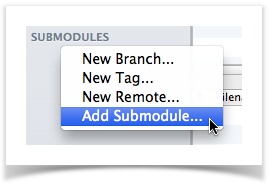 Feel free to use Git submodules or Hg subrepositories with your projects – SourceTree now supports both. Git submodules are simply a reference to another repository at a particular snapshot in time.
Feel free to use Git submodules or Hg subrepositories with your projects – SourceTree now supports both. Git submodules are simply a reference to another repository at a particular snapshot in time.
- Software projects often times have dependencies on third party libraries
- Developers need specific versions of a library in that have not been released, or prefer working with the source code
Let us know what you think of the new submodule and subrepository support. More details of this feature are available in the Help.
Custom Actions
Sometimes, a script is so valuable to your development workflow that you just wish the action would be built-in to the product. In the words of SourceTree users: “This process is so important – just support it already!” Plead no more my friends – the new custom actions feature allows you to run your own scripts or processes right in SourceTree’s menus as if they were built in.
- Text editors: many SourceTree users jump back and forth between the SourceTree app and their text editor. Internally, a few of us use Textmate, so we’ve created custom actions (and a handy shortcut) to jump directly to Textmate. Now, we don’t have to check out our source and then open the directory; we can open it straight from SourceTree. We’ve even bound the custom action to a keyboard shortcut. Easy peazy! Note: You can configure this handy shortcut with any text editor.
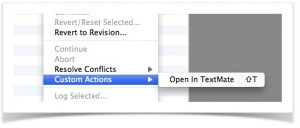
- External scripts: hook into the context log and run external scripts for deployments, builds and testing.
Practically any action outside of SourceTree can be configured into a custom action. Just add your script to the custom action preferences, and these actions automatically appear in the correct menus depending on what parameters you reference. Run them with just a click of a button (or shortcut key)!
Integrate with JIRA and Crucible
Many of our SourceTree users are using Atlassian tools such as JIRA and Crucible as part of their development process. Users can now manage their repositories with SourceTree and link back to JIRA issues and Crucible code reviews.
How does it work?
SourceTree will automatically link JIRA issues keys or Crucible code review ids that are referenced in your commit messages.
A JIRA Example
When closing off a recent JIRA issue, you include the JIRA issue key in the commit message (e.g. SRCTREE-999). In SourceTree, the log view allows you to browse through the history of a project, and you can easily identify all the commits that have JIRA issues associated with it. If you are interested in a particular commit and want to explore the JIRA issue, just click on the issue key, and you will jump right into your issue tracker.
Gain historical context and a further understanding of the why’s behind your team’s commits.
 For those power users who want to dive a little deeper (I know you’re out there!), this feature is actually a specific use-case for another feature: regular expression replacements in commit messages. Supply a full regex match & replace string to replace any text with HTML that can link to any of your external projects.
For those power users who want to dive a little deeper (I know you’re out there!), this feature is actually a specific use-case for another feature: regular expression replacements in commit messages. Supply a full regex match & replace string to replace any text with HTML that can link to any of your external projects.
Launch SourceTree from Anywhere!
Launch SourceTree to the closest repository containing your working directory – straight from the command line with the ‘stree’ command. Simply install the Command Line Tools from the ‘SourceTree’ menu, and you’ll be on your way.
Note: This feature won’t appear in the App Store version as Apple does not allow helper installs. You’ll need to download an additional installer direct from the SourceTree website to get this cool feature.
You’ll also be able to open a file with SourceTree straight from your Finder. Right-click the repository you wish to see and open with SourceTree.
We didn’t stop there!
- Mercurial 2.0 Support
- Performance Enhancements
- Full screen support on Lion
There’s more, please see the detailed release notes for more information.
Sexy on the Inside, Sexy on the Outside
All of these features come together to provide a smooth and easy development process for SourceTree users. In order to accentuate this, we completely redid the website and created a fresh new logo to mirror the slick changes of SourceTree 1.3. Admire the beauty.
Get SourceTree for Free – Forever!
We are excited for the burgeoning integration between SourceTree and Atlassian! If you’re new to Git or Mercurial, or just want a handy tool for DVCS, check out SourceTree 1.3 today – it’s FREE at our brand spankin’ new website (don’t forget to check out our new logo and blog as well!)


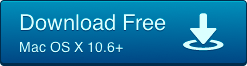
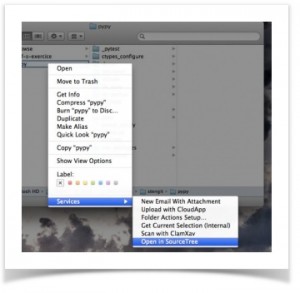
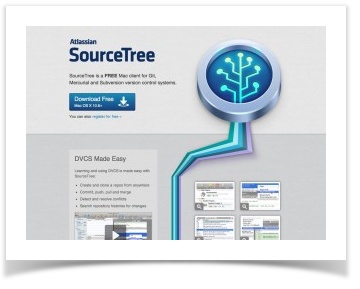
8 Comments
Congrats on the new release!
Thanks for the update, like many Lion users I’ve been craving full screen support!
Awesome release guys. Love the custom actions! 🙂
How do you actually configure the Jira (or regex replacement) feature?
Click the ‘Settings’ button on the repository window and click the ‘Advanced’ tab, then skim down to ‘Commit Text Replacements’. Add a new entry there with the ‘JIRA’ type, you’ll need the project prefix and base JIRA instance URL. You can add as many replacements as you like per project.
In case if projects keys in JIRA and Crucible called PROJECT and CRPROJECT, then issue ids always highlited using JIRA link.
Ex:
{PROJECT-265} – http://jira/browse/PROJECT-265
CR{PROJECT-12} – http://jira/browse/PROJECT-12
I can see no Preferences: Custom Actions after update 🙁
It’s a tab: http://cl.ly/1E1B33010q3R1R3D113k
One Trackback
[…] been using SourceTree from Atlassian for quite some time now. In my opinion it’s the best Git/Mercurial client for […]