Bookmarks Window: Reloaded
By Steve on May 15, 2012SourceTree’s bookmarks window has always been one of its defining features. We focused on this feature for SourceTree 1.4 to give users a considerably enhanced view that offers key information and an improved experience. Let’s dive in and see what’s changed.
New Visual Style
The most obvious change we’ve made is the new visual style. We’ve redesigned the UI to make it easier on the eyes. After compacting the bookmarks window vertically, more projects can be seen at once. See the current branch that your repository is on, and — if necessary — rename bookmarks by simply pressing Return, as you would in Finder. We’ve also improved the way the Bookmarks Window animates tree expansions and dragging/dropping to make the entire experience much more intuitive.
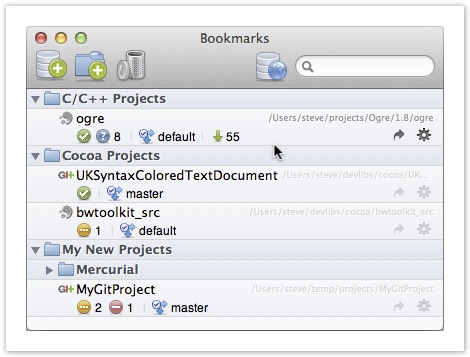
Live Searching
Having a hard time finding a repository? Live search is your friend. It doesn’t matter where in the bookmarks tree the repository you’re looking for is. Just start typing in the search box and SourceTree will instantly drill down and find it.
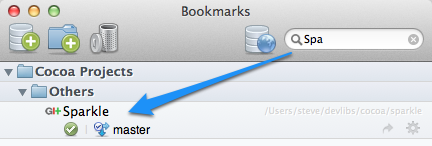
Quick Re-sorting
If your bookmarks window is becoming a little too cluttered, you can sort your repositories alphabetically or by version control system. Right-click on a folder and select ‘Sort by Name’ or ‘Sort by Type’ to reorganize your bookmarks in a snap.
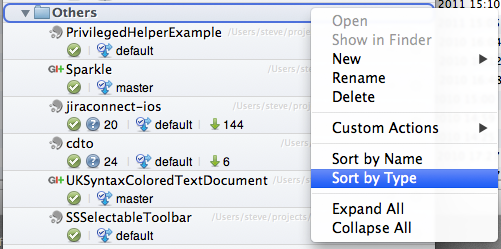
Actions Menu
Save time and access repository functions right from the bookmarks window with Action Menus. Click the gear to jump to the repository folder in Finder or launch a Custom Action you’ve defined.
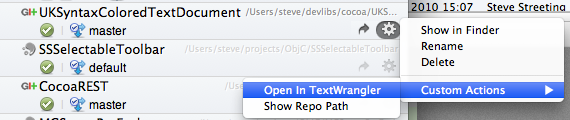
Create New Repositories with Drag & Drop
Previously, only two things could be dragged & dropped into the bookmarks window: your existing Mercurial or Git repositories from Finder and clone URLs from your browser. With SourceTree 1.4, you can now drop a plain source code folder into the window. SourceTree will save you some steps and offer you the option to turn this folder into a Mercurial or Git repository.
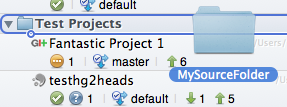
We hope you like the new bookmarks window. Try it out and improve your development process today!

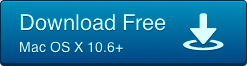
9 Comments
Great job, guys. Love SourceTree!
The only concern is that the repository name font is no longer bold and is almost the same as other text labels. This has decreased lookup-with-one-sight efficiency.
As of 1.4.2 you can right-click on the bookmarks view and go to View Options, where there’s the option to use bold titles. It’s personal taste, I prefer the subtler look but hopefully that helps.
Thank you, Steve. Just got the update. Looks like a charm now 🙂
Really need to combine repo list on different machines. So how can I export bookmarks?
There isn’t an export feature right now (I didn’t think it would be that useful since file system layouts might not be the same). However if you want you can copy the file ~/Library/Application Support/SourceTree/browser.plist between machines to replicate the bookmarks.
Thanks for quick reply. I checked browser.plist but it only contains paths to local clones. What I mean export bookmarks is to export those git://xxx.git addresses to a text or xml file. Then we can import that list on another machine and meanwhile clone those git repos. It’s like we added several RSS feeds to a reader and then we can export a .opml file for other machines.
Ah I see – yeah actually SourceTree doesn’t have a master list of that info itself, it’s just part of each git/hg repository’s data, so there isn’t a file you can copy which contains it. ST could potentially walk all your repos, read the config, and spit it out into a file that can be imported again somewhere else (causing a bulk set of clones), that’s a nice feature idea. I’ve logged it here: https://jira.atlassian.com/browse/SRCTREE-1287
Would love to be able to sort by date of latest commit!
Would really like to see some of this functionality for the Windows version – searching and sorting specifically.
Thanks!
One Trackback
[…] https://blog.sourcetreeapp.com/2012/05/15/bookmarks-window-reloaded/ […]