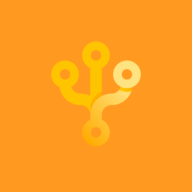Articles About
Sourcetree
One of the focus areas for the Sourcetree team is how we can take something relatively complex—the command line clients...
Today we are deprecating a Sourcetree-specific portion of the Atlassian Account sign-in API and it will be unreachable after 16...
Throughout the past year we listened carefully to all our Windows users and we’re excited to bring you the two most...
The power of Sourcetree lies in its ability to simplify how you manage changes to your source code in a visual way, whether you’re...
The Sourcetree team are proud to announce an Enterprise version of Sourcetree for Windows aimed at organizations who run managed...