SourceTree For Windows 1.3 Released
By Steve on October 29, 2013We’ve just posted a great new feature release for SourceTree for Windows which we think you’ll like; this time the focus is on extensibility and integration. Here’s a quick rundown of the main features:
Custom actions
Now you can create your own custom menu items so you can execute whatever actions you like, without ever leaving SourceTree. You can find the Custom Actions definitions in Tools > Options, where you can create actions which are either simple global scripts, or ones which are linked to repository, commit SHA or file parameters, controlling which context menu they appear on:
For example, with this setup, if I right-click a log entry I get these options:
So now you don’t have to be satisfied with just all the features we thought were useful to put into SourceTree; you can add your own too. Productivity++!
Commit text links
It’s pretty common to include JIRA issue numbers in our commits. What if those were automatically linked to the JIRA issue so you could just click them to open it? Well, now you can, by going into your repository settings (Settings in the toolbar) and linking your repository to a JIRA project:
Once you’ve done that, mentions of that JIRA project immediately show up in your commits as links like this:
Pretty cool, right? You can add as many JIRA project links as you like to a repository, hosted on any JIRA instance, so long as their project IDs are unique.
There’s more: This feature isn’t limited to JIRA; we provide simple setup for both JIRA and Crucible issues, but if you want you can just use a regular expression to identify text patterns and link them to URLs of your own construction, wherever they might live.
Continue commit mode
Some people like to make lots of code changes at once, then commit parts of their outstanding changes as multiple commits, one after the other in quick succession. If this is how you work, there’s a new option to automatically return to the commit dialog if there are still outstanding file modifications after you make a commit. You’ll find it in Tools > Options.
…and much more
There’s a ton of smaller tweaks and bug fixes included in this release as well. You can read the full release notes for details. We hope you enjoy this update!

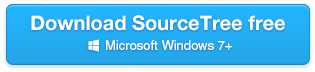
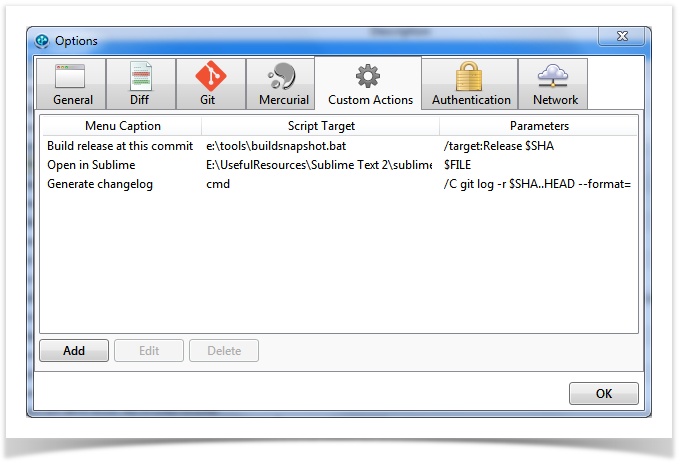
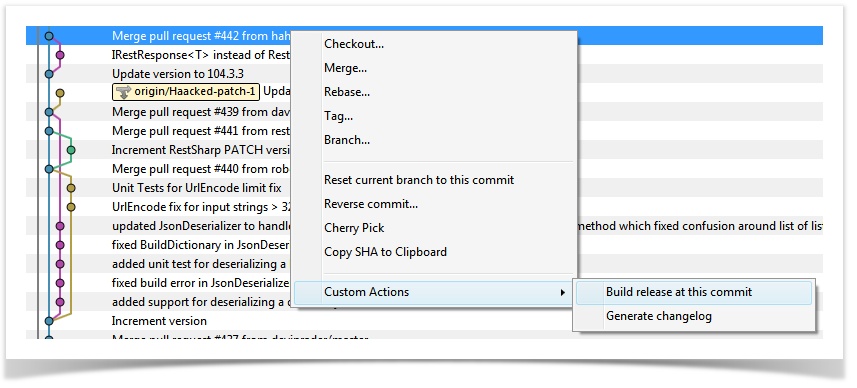
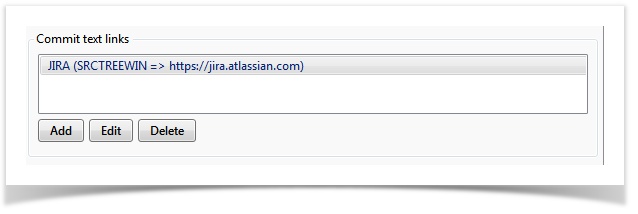
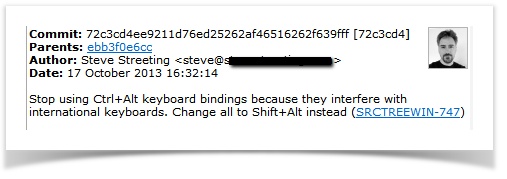
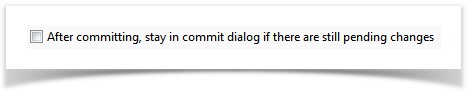
13 Comments
Unfortunately I still don’t know how to link text links to my own target (Gerrit). I did the regular expression stuff and it gets identified but how can I link that to the right page (reuse regular expression matches)?
The syntax is the same as you use for Regex captures & replacements generally. So parenthesis in the regex will capture components of the match, and then you can use variables in the replacement such as $1, $2.
Thanks so much. Works perfectly!
Nice one with the Custom Actions – we can now integrate SourceTree with our code-review and CI systems 😀
As a noob, I can’t find a simple guide to the interface. Icons, selecting files, finding the archive file path, that sort of thing. Is there a doc somewhere? Thank you.
We have a bit of a gap in the tutorial space right now, we intend to do more in this area in future but actually the community has done a pretty good job so far: http://www.youtube.com/results?search_query=sourcetree
About icons, if you hover your mouse over file status icons for a couple of seconds it’ll tell you what they stand for.
Is there any sort of user guide or reference material available yet? I’m not really interested in watching videos.
After the Updates I’m unable to connect to my repository via SSH. Sourcetree restarts Pageant, but it won’t help. 1 hour before the update everything went just fine. Imho I don’t think that happend by chance.
Is there a way I can get the installer for 1.3.1?
FATAL ERROR: Disconnected: No supported authentication methods available (server sent: publickey)
fatal: Could not read from remote repository.
I don’t think the update is the issue, nothing actually changed in SSH support, and it’s actually my preferred protocol too. But if you want to try previous versions they are all located in the same place and you can just change the version number in the URL: http://downloads.atlassian.com/software/sourcetree/windows/SourceTreeSetup_1.3.1.exe
I noticed that nothing changed in SSH support, but anyway I removed the new version, installed the old, and everything worked fine. I updated Sourcetree and now everything worked fine with the new version as well. 🙂
Don’t know what went wrong the first time.
I’m trying to find older versions of this software as 1.4 requires .Net 4.5 and we have not moved to that. Are 1.3 or 1.2 anywhere for download?
All versions of SourceTree require .Net 4.5 since that’s been the recommended target version since 2012 (Windows 8 comes bundled with it).
Is there a list of useful custom actions for Windows users available?
I could only find one example of opening Notepad++ `/c start notepad++ $FILE`, which only works on the “File Status” tab (not on the “Log/History” tab)…