SourceTree for Windows 1.4 released!
By Steve on January 29, 2014To celebrate the new year (admittedly a little belatedly), how about a new major version of SourceTree for Windows? We have a doozy for you to start off 2014.
git-svn support
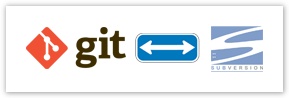
You can now use SourceTree for Windows to interoperate with your old Subversion projects via git-svn. This works by letting you work with a Git repository locally, but you can interact with a remote SVN repository via clone, push, and pull, thereby combining the benefits of a fast and flexible local DVCS, while still collaborating effectively with your projects that are still running legacy repositories.
Command line interface
You can now call SourceTree.exe from wherever you installed it on the command line, and by default it will open up the nearest containing repository for your current directory. You can also specify a different path, and ask SourceTree to immediately navigate to certain views or run certain commands, like so:
SourceTree [-f path] [ <command> [<command_params>] ]
The commands you can use are as follows:
clone <url> |
Opens the clone dialog with the provided URL. |
status |
Opens the repository at the File Status view. |
log |
Opens the repository at the Log view |
search [<pattern>] |
Opens the repository at the Search view. If <pattern> is specified, immediately searches for that text. |
filelog <file> |
Opens the repository and then opens the log for <file>. |
commit |
Opens the repository and immediately goes to the commit dialog. |
You might wish to add SourceTree’s install directory to your path to make this accessible anywhere.
Translations
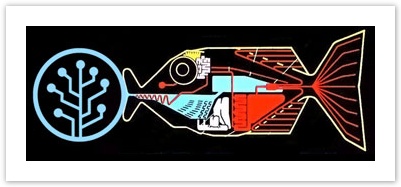
Thanks to your response to our call for translators, SourceTree for Windows 1.4 now comes in six languages: English, Japanese, Chinese, French, German, and Russian. The latter three are not 100 percent complete yet, but the major elements are translated; If you’d like to help fill in the remaining blanks, please join in the translation effort!
Patch file support
You can now create and apply patches within SourceTree – You can work effectively with patches comprised of uncommitted working state, and with patches containing one or more complete commits. SourceTree gathers all the options for generating a patch into an easy interface, and does the work of recognizing the relative paths and strip options when you’re applying a patch so you don’t have to work it out manually.
You can find the patch features on the Actions menu, labelled Create Patch and Apply Patch.
Archive support
Would you like to export a full copy of your source without all the Git/Mercurial history and metadata, either at the current state or at some other point in history? Archive is the feature you need for that, available either on the main menu (Repository > Archive), or on the context menu against a commit in the log (right-click a commit and pick Archive).
Analytics
We want to make SourceTree an even better product for you, and to do this we’d love your help in finding out how you use our product. In the latest version you’ll get a popup asking if it’s OK to gather some data about how you use the product. We want to emphasize that no personal data is taken whatsoever.
Miscellaneous
We also added a bunch of other smaller things, such as:
- An optional spell checker in the commit dialog
- The ability to bookmark open repositories which you opened with File > Open or via the command line
- Configurable conversion of tabs to spaces in the diff view
- Improved multi-monitor support
- and more…
We hope you like the new version of SourceTree for Windows!

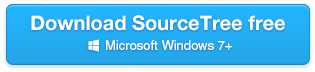
22 Comments
This is FANTASTIC! I love, very (very) specially, everything related to the new “Archive” feature. I’ve been looking forward to something like that for a looong time actually and I know it will made my life much easier, so… well, you simply made my day 🙂 …THANK YOU very much!
Exactly what I’ve been looking for. Good work guys!
Great, if I force the interface in English, the spell checker is still in French, exactly what I was expecting.
Even if it’s always good to propose native language, with Git it’s harder to understand “Tirer” “Récupérer” than “Pull” and “Fetch” !
I’ve uninstalled TortoiseGit, so the only thing I miss now is issue #391 “Add folder structure to working copy tree” 🙂
I have to be honest, this wasn’t deliberate 😉 We just didn’t propagate the manual language override to the spell checker so it remains at the OS default. But if this works out for the best, great 🙂
It’s good to see progress on the Windows side of things. I still miss interactive rebase support though. It’s surprising how few git GUIs make this easy to use, especially since it’s one of the more complex features that could use a GUI to make it easier to work with. I haven’t tried the Mac version which does have interactive rebase but the screenshots looked good so I’m hoping it makes it to the Windows version soon. 🙂
Hopefully support for Interactive Rebase, Submodules, Subtrees soon
Submodules are already supported, subtrees and interactive rebase are earmarked for 1.5.
Could you explain how to actually use the new git-svn capabilities?
I’m using the latest SourceTree on Windows and the File -> Clone dialog does not seem to be able to work with SVN at all.
I tried to use SVN repository URL as “Source Path / URL” but it fails with “This is not a valid source path” and details that a Perl script can not be open and repository can not be found.
I have exactly the same issue !
Hmm, I can reproduce this too with the installed version, it seems like a failure to escape space characters in the svn utility when it’s installed in Program Files, although this *should* be happening. I will investigate.
stevestreeting, can you give me corrector permission on Russian transifex translation project? My username transifex: DJm00n.
Thanks!
I believe you have permission to do this now, I’ve made you and insolor reviewers since you’ve both been active. Thanks for helping!
Great work. Is it possible to change the language of the spell checker? It seems it uses the default language of Windows.
Unfortunately not yet, we have this logged here: https://jira.atlassian.com/browse/SRCTREEWIN-1427
Ok, thank you! 🙂
Post’s title is tricky: “SourceTree for Windows 1.4 released!” made me think SourceTree was released for Windows 1.4, really 🙂
The command line interface is cool, we’re using it already. Would it be possible to add an option to pre-seed the commit message window? Something like sourcetree.exe commit -m “message” would be ideal. The use case is an integration script where we’d like the commit message to be in a particular format.
Steve, thoughts on adding an option for –full-history on your git log window? Also, IMO if you go to a commit and right-click->Log Selected a file in that commit, by default you should be getting a git log for the version in the commit (ie git log filename), otherwise, without the –full-history, the commit you’re selecting from might not even be in the log.
When you right-click a file in a commit and pick Log Selected the underlying call in the file log window already includes the SHA of the commit you’re viewing so that the log starts from there. But yes, renamed files add an extra complication for which the Follow renames checkbox is provided – it’s not the default because not only is it slower (git has to rediscover renames) but also git has a few foibles in the follow rename option which can sometimes cause unwanted effects in cases where there are no renames, so we opt-in all the time.
Thanks Steve.
I’ve just tested this again, and I do not appear to be getting the result of “git log path” when I right click on a commit file in a commit.
I’ve verified this by comparing to the relevant command line, and by comparing the Log Selected windows when clicking on files on different commits: I get the same log list no matter where I click, unless I change my current branch.
Oh, I see the “Follow renamed files” may be doing the –full-history
I am not able to commit a new file to git using source tree..so how can we do that??
One Trackback
[…] *本ブログは Atlassian SourceTree Blog の翻訳です。本文中の日時などは投稿当時のものですのでご了承ください。 *原文 : 2014 年 1 月 29 日 “SourceTree for Windows 1.4 released!“ […]